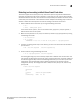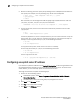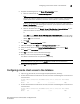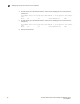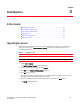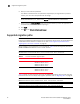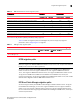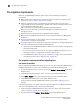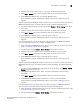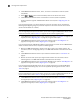Technical data
Brocade Network Advisor SAN Installation and Migration Guide 37
53-1003580-01
Configuring remote client access to the database
2
5. Complete the following steps on the Server IP Configuration screen.
a. Select an address from the Server IP Configuration list.
NOTE
The host name does not display in the list if it contains invalid characters. Valid characters
include alphanumeric and dash (-) characters. The IP address is selected by default.
If DNS is not configured for your network, do not select the “hostname” option from the
Server IP Configuration list. Selecting the “hostname” option prevents clients and devices
from communicating with the server.
b. Select an IP address from the Switch - Server IP Configuration Preferred Address list. The
preferred IP address is used for switch and server communication.
or
Select Any from the Switch - Server IP Configuration Preferred Address list to enable switch
and server communication with one of the reachable IP address present in the server. By
default, Any option is selected.
c. Click Next.
6. Click Next on the Server Configuration screen.
7. (SAN with SMI Agent) Click Next on the SMI Agent Configuration screen.
8. Verify your Server Name on the Server Configuration Summary screen and click Next.
9. Click Finish on the Start Server screen.
10. Click Yes on the restart server confirmation message.
11. Enter your user name and password and click Login.
The defaults are Administrator and password, respectively.
NOTE
Do not enter Domain\User_Name in the User ID field for LDAP server authentication.
12. Click OK on the Login Banner.
Configuring remote client access to the database
1. Open the pg_hba.conf file (in the Install_Home\data\databases\ directory).
2. To allow all IPv4 remote connections for all users, search for the following text and uncomment
the second line:
# IPv4 remote connections (Uncomment below line to allow all IPv4 remote
users):
#host all all 0.0.0.0/0 md5
3. To allow all IPv6 remote connections for all users, search for the following text and uncomment
the second line:
# IPv6 remote connections (Uncomment below line to allow all IPv6 remote
users):
#host all all ::0/0 md5