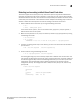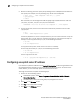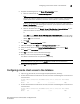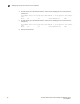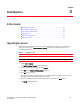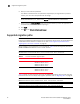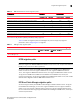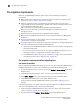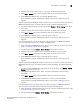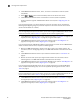Technical data
Brocade Network Advisor SAN Installation and Migration Guide 35
53-1003580-01
Smart Card driver installation
2
Detecting and correcting a default Linux Smart Card driver
This section applies to the Linux system only. Some Linux systems may provide a default Smart
Card driver and have their own setup to activate it. In this case, you must use the driver provided
with Network Advisor. Otherwise, there could be an incompatibility issue between the driver and the
native library that could cause a driver detection failure. Complete the following steps to discover
whether a default driver already exists and how to reconfigure the driver environment.
1. Detect a different Smart Card driver by running the following commands:
> cd /
> find . –name pcscd –print
If the results contain “pcscd”, and it is not located under /opt/pcsc or /etc/init.d/pcscd, a
different driver exists on the system.
2. Make sure the pcscd file on the /etc/init.d directory is linked to /opt/pcsc/pcscctl by running
the following commands:
> cd /etc/init.d
> ls –l pcscd
lrwxrwxrwx 1 root root 17 Jul 28 01:29 pcscd -> /opt/pcsc/pcscctl
3. If there is an existing pcscd script in this directory, you can move and rename this file before
you overwrite it.
> mv /etc/init.d/pcscd /etc/init.d/pcscd.org
4. Create a soft link using the following command.
> ln –s /opt/pcsc/pcscctl /etc/init.d/pcscd
The existing pcscd.org script in this directory implies that a different driver version exists. You
can compare the existing one with the one under /opt/pcsc/pcscd/sbin. If the size is different
and the existing pcscd script contains the following information, you must clean up the driver
configuration. The example below shows a different pscsd.org script and how to do the
configuration cleanup. The configuration level is 2345, the start priority is 25, and the stop
priority is 88.
> more /etc/init.d/pcscd
#!/bin/sh
#
# pcscd Starts the pcscd Daemon
#
# chkconfig: 2345 25 88