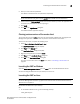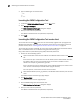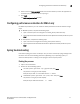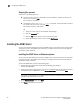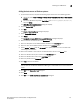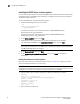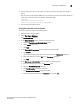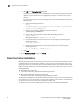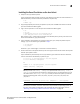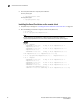Technical data
Brocade Network Advisor SAN Installation and Migration Guide 31
53-1003580-01
Installing the ODBC driver
2
3. Open the odbcinst.ini file in a text editor and make sure that the driver path information is
correct.
After you install the PostgreSQL ODBC driver, the odbcinst.ini should automatically update the
driver path. If the driver path is not updated, add the following:
[psqlODBC]
Description=PostgreSQL ODBC driver
Driver=/opt/PostgreSQL/psqlODBC/lib/psqlodbcw.so
4. Save and close the odbcinst.ini file.
Testing the connection on Linux systems
To test the connection, complete the following steps.
1. Download and install Open Office.
2. Select File > New > Database.
The Database Wizard displays.
3. On the Select database screen, complete the following steps.
a. Select the Connect to an existing database option.
b. Select ODBC from the list.
c. Click Next.
4. On the Set up ODBC connection screen, complete the following steps.
a. Click Browse.
The datasource saved in the odbc.ini file is populated in the Datasource dialog box.
b. Select the datasource and click OK on the Datasource dialog box.
c. Click Next.
5. On the Set up user authentication screen, complete the following steps.
a. Enter the database user name in the User name field.
b. Select the Password required check box.
c. Click Test Connection to test the connection.
The Authentication Password dialog box displays.
d. Enter the database password in the Password field and click OK.