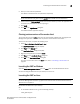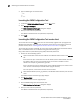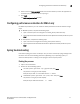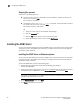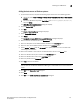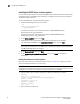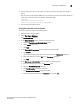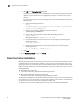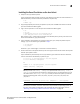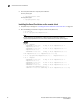Technical data
30 Brocade Network Advisor SAN Installation and Migration Guide
53-1003580-01
Installing the ODBC driver
2
Installing the ODBC driver on Linux systems
You must have the Open Database Connectivity (ODBC) driver to allow remote clients to export data
and generate reports. The ODBC driver enables you to configure the data source name (DSN) for
the Network Advisor database.
To install the ODBC driver, complete the following steps.
1. Execute the following command in the terminal:
> su
>chmod 777 edb_psqlodbc.bin
> ./edb_psqlodbc.bin
For 32-bit Linux systems, the installer file is located in DVD/BROCADE/Network
Advisor/odbc/Linux/ edb_psqlodbc.bin.
For 64-bit Linux systems, the installer file is located in DVD/BROCADE/Network
Advisor/odbc/Linux_64/ edb_psqlodbc.bin.
2. On the Setup psqlODBC screen, click Next.
3. Install the file to the usual location for your system’s application files (for example,
/opt/PostgreSQL/psqlODBC) on the Installation Directory screen and click Next.
NOTE
If you select an invalid location, the ODBC driver is installed in a different location than where
the ODBC executable drivers are located.
4. On the Ready to Install screen, click Next.
5. On the Completing the psqlODBC Setup Wizard screen, click Finish to complete the
installation.
Adding the datasource on Linux systems
Before you edit the INI files, install Network Advisor (refer to “Installation” on page 1) and make
sure the PostgreSQL database is up and running.
NOTE
For RedHat and Oracle Enterprise systems, the odbc.ini and odbcinst.ini files are located in /etc. For
SUSE systems, the odbc.ini and odbcinst.ini files are located in /etc/unixODBC.
1. Open the odbc.ini file in an editor and enter the datasource information as follows:
[TestDB]
Description = PostgreSQL 9.2
Driver = /opt/PostgreSQL/psqlODBC/lib/psqlodbcw.so
Database = dcmdb
Servername = 172.26.1.54
UserName = dcmadmin
Password = passw0rd
Port = 5432
2. Save and close the odbc.ini file.