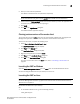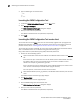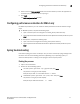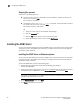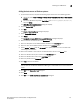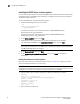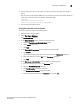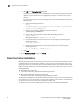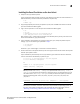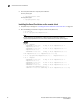Technical data
Brocade Network Advisor SAN Installation and Migration Guide 29
53-1003580-01
Installing the ODBC driver
2
Adding the data source on Windows systems
1. To add the data source, complete the following steps. Choose one of the following options:
• (32-bit OS) Select Start > Settings > Control Panel > Administrative Tools > Data Sources
(ODBC).
• (64-bit OS) (Windows only) Select Start > Run, type %windir%\SysWOW64\odbcad32.exe,
and press Enter.
The ODBC Data Source Administrator dialog box displays.
2. Click the System DSN tab.
3. Click Add.
The Create a New Data Source dialog box displays.
4. Select PostgreSQL Unicode.
5. Click Finish.
The PostgreSQL Unicode ODBC Driver (psqlODBC) Setup dialog box displays.
6. Enter a name for the data source in the Datasource field.
7. Enter the description of the Network Advisor database in the Description field.
8. Enter the name of the Network Advisor database in the Database field.
9. Select enable or disable from the SSL Mode list to specify whether or not to use SSL when
connecting to the database.
10. Enter the IP address or host name of the Network Advisor server in the Server field.
11. Enter the database server port number in the Port Number field.
12. Enter the database user name in the User Name field.
13. Enter the password in the Password field.
14. Click Test to test the connection.
NOTE
You can also use the Windows ODBC Driver Manager to add the DSN for the Linux database
server.
15. Click OK on the Connection Test dialog box.
16. Click Save.
17. Click OK on the ODBC Data Source Administrator dialog box.