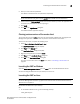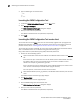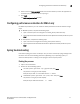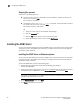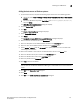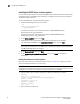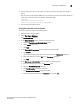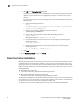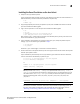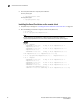Technical data
28 Brocade Network Advisor SAN Installation and Migration Guide
53-1003580-01
Installing the ODBC driver
2
Stopping the process
Choose one of the following options:
• On Linux systems, type kill -9 “ProcessID”, where ProcessID is the ID of the process you
want to stop, and press Enter.
For example, kill -9 “27397”.
• On Windows systems, type taskkill /F /PID “ProcessID”, where ProcessID is the ID of
the process you want to stop, and press Enter.
For example, taskkill /F /PID "3328".
OR
1. Select Ctrl + Shift + Esc to open Windows Task Manager.
2. Click the Processes tab.
3. Click the PID column header to sort the processes by PID.
4. Select the process you want to stop and click End Process.
Installing the ODBC driver
You must have the Open Database Connectivity (ODBC) driver to allow remote clients to export data
and generate reports. The ODBC driver enables you to configure the data source name (DSN) for
the Network Advisor database.
Installing the ODBC driver on Windows systems
You must have the Open Database Connectivity (ODBC) driver to allow remote clients to export data
and generate reports. The ODBC driver enables you to configure the data source name (DSN) for
the Network Advisor database.
To install the ODBC driver, complete the following steps.
1. Double-click edb_psqlodbc.exe located on the DVD (DVD_Drive/Network
Advisor/odbc/Windows).
2. Install the file to the usual location for your system’s application files (for example, C:\Program
Files\Network Advisor ODBC Driver) on the Select Install Folder screen and click Next.
NOTE
If you select an invalid location, the ODBC driver is installed in a different location than where
the ODBC executable drivers are located.
3. On the Ready to Install screen, click Next.
4. Click Finish to complete the installation.