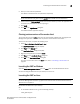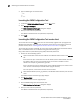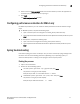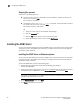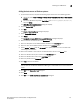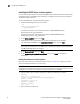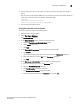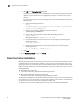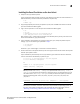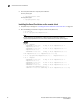Technical data
Brocade Network Advisor SAN Installation and Migration Guide 25
53-1003580-01
Accessing the Network Advisor interfaces
2
5. Enter your user name and password.
The defaults are Administrator and password, respectively.
NOTE
Do not enter Domain\User_Name in the User ID field for LDAP server authentication.
6. Select or clear the Save password check box to choose whether you want the application to
remember your password the next time you log in.
7. Click Login.
8. Click OK on the Login Banner dialog box.
The Network Advisor application displays.
Clearing previous versions of the remote client
The remote client link in the Start menu does not automatically upgrade when you upgrade the
Management application. You must clear the previous version from the Java cache.
To clear the Java cache, complete the following steps.
1. Select Start > Settings > Control Panel > Java.
The Java Control Panel dialog box displays.
2. Click View on the General tab.
The Java Cache Viewer dialog box displays.
3. Right-click the application and select Delete.
4. Click Close on the Java Cache Viewer dialog box.
5. Click OK on the Java Control Panel dialog box.
To create a remote client link in the Start menu, refer to “Launching a remote client” on
page 24.
Launching the SMC on Windows
Open the Server Management Console from the Start menu on the Network Advisor server.
You can also drag the SMC icon onto your desktop as a short cut.
Launching the SMC on Linux
NOTE
The Server Management Console is a graphical user interface and should be launched from the
XConsole on Linux systems.
Double-click the SMC icon on your desktop.
OR
1. On the Network Advisor server, go to the following directory:
Install_Directory/bin