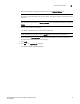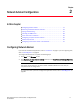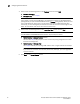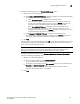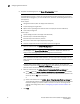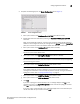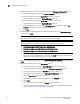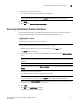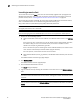Technical data
22 Brocade Network Advisor SAN Installation and Migration Guide
53-1003580-01
Configuring Network Advisor
2
10. (SAN with SMI Agent) Complete the following steps on the SMI Agent Configuration screen.
a. Enable the SMI Agent by selecting the Enable SMI Agent check box.
b. Enable the SLP by selecting the Enable SLP check box, if necessary.
Only enabled after you select the Enable SMI Agent check box.
c. Enable the SSL by selecting the Enable SSL check box, if necessary.
Only enabled after you select the Enable SMI Agent check box.
d. Enter the SMI Agent port number in the SMI Agent Port # field (default is 5989 if SSL
Enabled is selected; otherwise, the default is 5988).
e. Click Next.
11. (SAN Enterprise or SMI Agent) Select one of the following options on the SAN Network Size
screen and click Next:
NOTE
Port count is equal to the total number of switch ports across all fabrics.
NOTE
SAN with SMI Agent + IP edition is not supported on a 32-bit Windows system.
• Small (managing up to 2000 switch ports, 1-20 domains)
• Medium (managing up to 5000 switch ports, 21-60 domains)
• Large (managing up to 15000 switch ports, 61-120 domains)
NOTE
For full performance and dashboard functionality, the Large option of the SAN Enterprise
edition only supports 5000 switch ports on a 32-bit system.
12. Verify your configuration information on the Server Configuration Summary screen and click
Next.
13. Complete the following steps on the Start Server screen.
a. (Trial and Licensed only) Select the Start SMI Agent check box, if necessary.
Only enabled if you enabled SMI Agent on the SMI Agent Configuration screen.
b. (Trial and Licensed only) Select the Start SLP check box, if necessary.
Only enabled if you enabled SLP on the SMI Agent Configuration screen.
c. Select the Start Client check box, if necessary.
Only displays if you selected SAN with SMI Agent on the Package screen.
d. Click Finish.
After all of the services are started, the Log In dialog box displays.
To make changes to the configuration, you can re-launch the configuration wizard (refer to
“Configuring an explicit server IP address” on page 36).