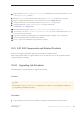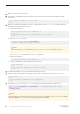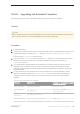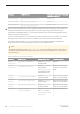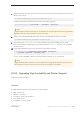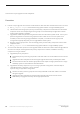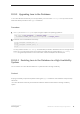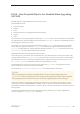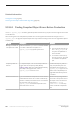Installation guide
10.9.3 Upgrading Java in the Database
If Java in the database functionality is currently enabled, you must run the installpcidb script, which creates
tables and stored procedures in the sybpcidb database.
Procedure
1. Use isql to run the installpcidb script, saving the output to an operating system file.
isql -Usa -P<<sa_password>> -S<<server_name>>
-i$SYBASE/$SYBASE_ASE/scripts/installpcidb -o<<output_file>>
2. Enable the Java in the database functionality:
1> sp_configure 'enable pci', 1
2> go
1> sp_configure 'enable java', 1
2> go
You may need to increase 'max memory' to enable these parameters. Restart the server for changes to take
effect. You can configure the maximum size of the PCI bridge memory pool through the 'pci memory
size' configuration parameter. For more information, see Java in Adaptive Server Enterprise.
10.9.3.1 Enabling Java in the Database in a High Availability
System
You can use the Java in the database feature on a system that also uses high availability.
Context
Drop high availability companionship before installing the sybpcidb database, and reestablish companionship
afterwards.
Java in the database functionality must be either enabled or disabled on both nodes of the high availability
system.
Installation Guide for Linux
SAP ASE Upgrades
©
2014 SAP SE or an SAP affiliate company. All rights reserved.
97