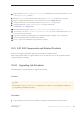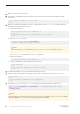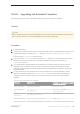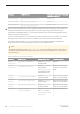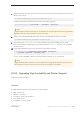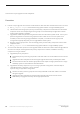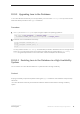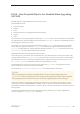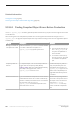Installation guide
2. Make sure the new server is running.
3. Ensure that at least 9000 locks are configured. If the number of locks on the server is fewer than 9000,
increase it:
1> sp_configure "number of locks", 9000
2> go
4. Before you restart the SAP ASE server and run Job Scheduler, run the installjsdb script to update Job
Scheduler tables and stored procedures:
a) Disable Job Scheduler:
1> sp_configure "enable job scheduler", 0
2> go
1> sybmgmtdb..sp_sjobcontrol @name=NULL, @option="stop_js"
2> go
b) Run the installjsdb script:
isql –Usa –Psa_password –S<servername>
–i$SYBASE/$SYBASE_ASE/scripts/installjsdb
Note
The directory with the isql executable ($SYBASE/$SYBASE_OCS/bin) must be in your path.
The installjsdb script looks for the sybmgmtdb database.
c) Enable Job Scheduler:
sp_configure "enable job scheduler", 1
d) To start Job Scheduler, either restart the server, or enter:
1> use sybmgmtdb
2> go
1> sp_sjobcontrol @name=NULL, @option="start_js"
2> go
5. Restart the SAP ASE server if you restarted Job Scheduler manually.
6. (Optional) Add more log space. Some 64-bit platforms require additional space for the sybmgmtdb log:
1> use master
2> go
1> alter database sybmgmtdb LOG on sybmgmtdev=20
2> go
7. To upgrade sybmgmtdb, run the installjsdb script that is included, saving the output to a file:
isql -Usa -P<sa_password> -S<servername> -n -i$SYBASE/$SYBASE_ASE/scripts/
installjsdb
-o
<output_file>
Note
When upgrading from SAP ASE version 12.5.x to 15.5 and later, increase the size of sybmgmtdb from 50MB
to at least 160MB. sybmgmtdb must have free log space of at least 60MB.
92
©
2014 SAP SE or an SAP affiliate company. All rights reserved.
Installation Guide for Linux
SAP ASE Upgrades