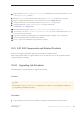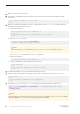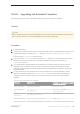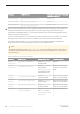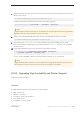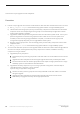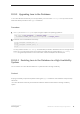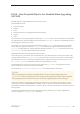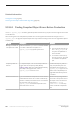Installation guide
5. Copy the 32-bit $SYBASE/$SYBASE_ASE/install/RUN_<server> file to the equivalent 64-bit $SYBASE/
$SYBASE_ASE/install directory.
6. Edit the RUN_server file to reflect the new location of the interfaces, configuration, and log files.
7. Remove all references to the 32-bit $SYBASE directories from your <$PATH> definition.
8. Change to the 64-bit $SYBASE directory and source the SYBASE.csh script (C shell).
9. Change to the 64-bit $SYBASE/$SYBASE_ASE/bin directory and execute:
startserver -f < RUN_server>
10. After the 64-bit server starts, run installmaster, installmodel, and instmsgs.ebf.
11. If you used dbccdb for dbcc checkstorage, run installdbccdb. This re-creates tables in the dbccdb.
This may cause you to lose data.
12. Drop and re-create the compiled objects, such as stored procedures, triggers, views, and defaults.
13. If you have partitioned tables, update partition statistics.
14. Run dbcc again on all databases to verify that they run cleanly.
10.9 SAP ASE Components and Related Products
After you finish upgrading SAP ASE, upgrade its components and related products.
Refer to Using Sybase Failover in a High Availability System for instructions on how to upgrade an SAP ASE
configured with high availability.
10.9.1 Upgrading Job Scheduler
After upgrading to a new SAP ASE server, upgrade Job Scheduler.
Context
Note
You must have $SYBASE/$SYBASE_OCS/bin directory in $PATH so the isql executable is accessible. Use
isql to perform all the steps in this task.
Procedure
1. Copy the directory services entry for JSAGENT (or jsagent) from the old server to the new server.
Installation Guide for Linux
SAP ASE Upgrades
©
2014 SAP SE or an SAP affiliate company. All rights reserved.
91