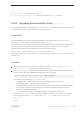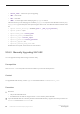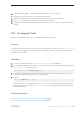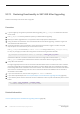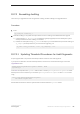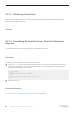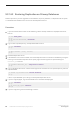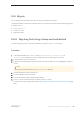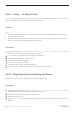Installation guide
10.8.2 Using bcp to Migrate Data
If you use DDL scripts to create devices, databases, tables, rules, stored procedures, triggers, and views, you can
use bcp to migrate data from a 32-bit SAP ASE to a 64-bit SAP ASE.
Context
If you:
● Do not have DDL scripts, use the ddlgen utility to re-create the schema for the SAP ASE you are about to
migrate. See the Utility Guide.
● Have DDL scripts to create devices, databases, tables, rules, stored procedures, triggers, and views, you can
use bcp to move data out of the old database and into the new.
Procedure
1. In the 32-bit SAP ASE, run dbcc checks (checkdb, checkalloc, checkcatalog, and checkstorage) on all
databases in the 32-bit SAP ASE to ensure they are error free.
2. Use bcp to extract all the data from all the tables in the databases.
3. Create a new 64-bit SAP ASE in a new directory.
4. Create devices, databases, and tables.
5. Use bcp to bulk copy data into tables.
6. Re-create all views, triggers, and stored procedures.
7. Run dbcc checks on the 64-bit SAP ASE server and make sure they run cleanly.
10.8.3 Migrating Data by Replacing the Binary
Migrate data from a 32-bit server to a 64-bit server by replacing the binary.
Procedure
1. In the 32-bit SAP ASE, run dbcc checks (checkdb, checkalloc, checkcatalog, and checkstorage) on all
databases in the 32-bit SAP ASE to ensure that they are error free.
2. Copy the files for the 64-bit SAP ASE into a new directory.
3. Shut down the 32-bit server.
4. Copy the interfaces file and the configuration file from the 32-bit $SYBASE directory to the 64-bit $SYBASE
directory.
90
©
2014 SAP SE or an SAP affiliate company. All rights reserved.
Installation Guide for Linux
SAP ASE Upgrades