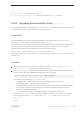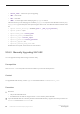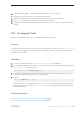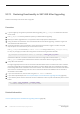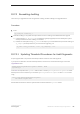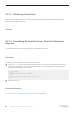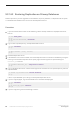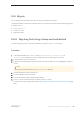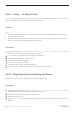Installation guide
10.8 Migrate
You can migrate from 32-bit to 64-bit versions on different computers or partitions.
To migrate SAP ASE from the 32-bit to the 64-bit version, first install and configure the 64-bit operating system.
To migrate, you can:
● Use dump and load.
● Use the bcp utility.
● Replace the binary.
10.8.1 Migrating Data Using a Dump-and-Load Method
To perform migrations, back up and restore databases using the dump and load commands.
Procedure
1. In the 32-bit SAP ASE server, run dbcc checks (checkdb, checkalloc, checkcatalog, and
checkstorage) on all databases in the 32-bit SAP ASE server to ensure they are error free.
2. Create a 64-bit server in a new directory.
3. Create devices and databases to match those in the 32-bit server. Make sure the <sysusages> mapping is
correct.
Note
Allow 10 percent additional space for the sybsystemprocs database.
4. Dump the databases from the 32-bit server.
5. Load the databases to the 64-bit server.
6. If you have partitioned tables, update partition statistics.
7. Run dbcc checks on the 64-bit server and make sure they run cleanly.
For information on upgrading compiled objects, see Finding Compiled Object Errors Before Production [page
100].
Installation Guide for Linux
SAP ASE Upgrades
©
2014 SAP SE or an SAP affiliate company. All rights reserved.
89