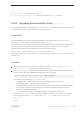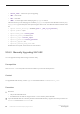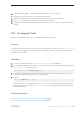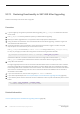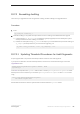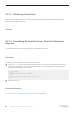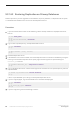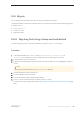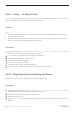Installation guide
3. Copy the <server_name>.cfg file from old directory to the new $SYBASE directory.
4. Start the 16.0 server with the old master device from the old server.
5. Restart all the additional servers you shut down after shutting down the pre-16.0 SAP ASE.
6. Run upgrade. If problems occur, fix them, and re-run the upgrade process.
7. Reinstall the SAP ASE-supplied stored procedures to prevent any errors caused from changes to the system
catalogs.
10.7 Postupgrade Tasks
After you have upgraded, make sure your new SAP ASE server is up and running.
Context
The upgrade process does not cause any changes in existing statistics, so you need not run update statistics
on any tables after the upgrade. If you are upgrading from SAP ASE version 15.x, however, restart the server to
make the statistics available.
Procedure
1. To explicitly re-compile the objects, run dbcc upgrade_object() for each database.
2. If you upgraded from SAP ASE version 12.5.2 or earlier, ensure there are no issues with OAM pages by running
dbcc checkcatalog with the fix option:
dbcc checkcatalog (<database_name>, fix)
3. If you have any system stored procedures that you had saved from before the upgrade (because you had
modified them without altering their names), reload them now.
4. Execute:
dbcc gam (<dbname>,0,0,'check')
This command performs upgrade operations on text and image columns that are deferred during the SAP
ASE upgrade process, and prevents dbcc checkstorage from taking a long time when it is run for the first
time after the upgrade.
Related Information
Considerations When Upgrading from SAP ASE 15.0.x or Earlier [page 65]
How Compiled Objects Are Handled When Upgrading SAP ASE [page 99]
Installation Guide for Linux
SAP ASE Upgrades
©
2014 SAP SE or an SAP affiliate company. All rights reserved.
83