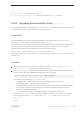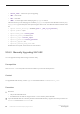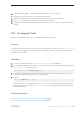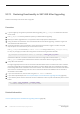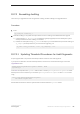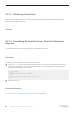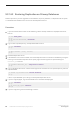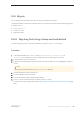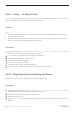Installation guide
● select @@version – SAP ASE should return 16.0.
● sp_configure "upgrade version" – SAP ASE should return 16000000 (16 million).
10.6.2 Upgrading Noninteractively Using sqlupgraderes
You can upgrade SAP ASE without the graphical user interface (GUI), in noninteractive mode by using values from
a resource file that defines the attributes for the server to be upgraded.
Prerequisites
Set the OLDSYBASE_ASE variable to the SYBASE_ASE that is appropriate to your older server. If you are
upgrading from 15.7 for example, OLDSYBASE_ASE should be ASE-15_0.
We recommend that you also set the OLDSYBASE, and OLDSYBASE_OCS environment variables to point to the
older version installation of SAP ASE, so the upgrade utility that you run from the new $SYBASE directory
automatically populates input fields with the correct information as you upgrade.
Source SYBASE.csh before running sqlupgrade if you have not already so.
Make sure your old server is running. If the server you are upgrading is not running, sqlupgrade prompts you to
start the server.
Procedure
1. Edit the sample resource file included in your SAP ASE distribution in $SYBASE/$SYBASE_ASE/init/
sample_resource_files. Use a text editor to edit the resource file.
2. Execute sqlupgraderes by entering the following at the UNIX prompt, where <resource_file> specifies
the resource file containing the attributes that describe the server to upgrade:
$SYBASE/$SYBASE_ASE/bin/sqlupgraderes -r <resource_file>
The available command options for sqlupgraderes are:
○ -s <sybase_dir> – specifies the value to use for the SYBASE environment variable. •
○ -r <resource_file> – executes the specified resource file.
○ -D <data_directory> – specifies a working directory that differs from the default $SYBASE directory.
This allows users other than the sa to configure and use SAP ASE without the need to have access
permission to the $SYBASE directory.
○ -v – prints the version number and copyright message for sqlupgraderes and then exits.
Running the sqlupgraderes utility creates a new file containing the values you specified for the upgrade
session, and writes it to the sqlupgradeMMDD.NNN-server_name.rs file in $SYBASE/$SYBASE_ASE/
init/logs/
.
Where:
Installation Guide for Linux
SAP ASE Upgrades
©
2014 SAP SE or an SAP affiliate company. All rights reserved.
81