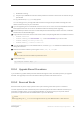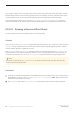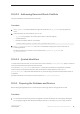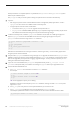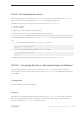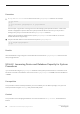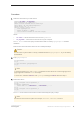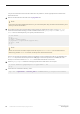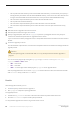Installation guide
○ The full path of the data directory for the new SAP ASE release directory. This field allows you to specify a
working directory that differs from the default $SYBASE directory, which allows users other than the sa to
configure and use SAP ASE without the need to have access permission to the $SYBASE directory.
○ The name of the component directory that contains the new SAP ASE version.
○ The full path of the old release directory.
○ The name of the component directory that contains the earlier version of SAP ASE.
○ The name of the component directory that contains the earlier version of Open Client/Server Library.
Click OK.
4. Select the server to upgrade from the list of servers.
5. Enter the password for the sa login, then click OK.
6. Specify an upgrade option, then click OK. sqlupgrade performs a preupgrade review to verify that your
current server meets the requirements for upgrade to the new version.
If your current server fails the preupgrade review, fix the problem based on the information from the results of
the test.
7. Click OK to upgrade your server.
You see the Status Output window, which shows the completion status and informational messages about the
upgrade process.
Caution
Do not interrupt the upgrade, connect to SAP ASE, or run any stored procedures while the upgrade is in
progress.
You can also check progress by viewing the sqlupgrade log in $SYBASE/$SYBASE_ASE/init/logs/
sqlupgrade<MMDD>.<NNN>, where:
○ <MM> – is the month.
○ <DD> – is the date.
○ <NNN> – is a three-digit number identifying the sqlupgrade server upgrade session.
After all preupgrade checks are successful, sqlupgrade shuts the old server down, then starts the new SAP
ASE dataserver binary on the old master device.
Results
When the upgrade succeeds, you can:
● Click OK to specify another server to upgrade, or
● Exit sqlupgrade and perform post-upgrade tasks.
The upgrade process:
● Creates the RUN_servername file, which contains the information required to restart the server
● Runs the installmaster script to create system procedures
To verify that the upgrade was successful, log in to the server and run:
80
©
2014 SAP SE or an SAP affiliate company. All rights reserved.
Installation Guide for Linux
SAP ASE Upgrades