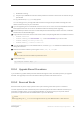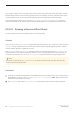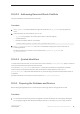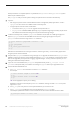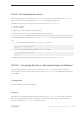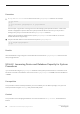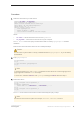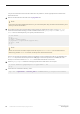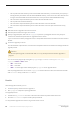Installation guide
10.6 Upgrade to SAP ASE 16.0
If you are performing a major upgrade from a version earlier than 16.x, you are ready to upgrade SAP ASE after
you successfully run the preupgrade utility.
10.6.1 Upgrading Interactively Using sqlupgrade
Use the interactive sqlupgrade tool to upgrade SAP ASE using an X-Windows or Motif GUI.
Prerequisites
Set the OLDSYBASE_ASE variable to the SYBASE_ASE that is appropriate to your older server. If you are
upgrading from 15.7 for example, OLDSYBASE_ASE should be ASE-15_0.
We recommend that you also set the OLDSYBASE, and OLDSYBASE_OCS environment variables to point to the
older version installation of SAP ASE, so the upgrade utility that you run from the new $SYBASE directory
automatically populates input fields with the correct information as you upgrade.
Source SYBASE.csh before running sqlupgrade if you have not already so.
Make sure your old server is running. If the server you are upgrading is not running, sqlupgrade prompts you to
start the server.
Procedure
1. Verify that you have backed up databases, devices, and so on, and click Next.
2. Enter:
$SYBASE/$SYBASE_ASE/bin/sqlupgrade
The available command options for sqlupgrade are:
○ -s <sybase_dir> – specifies the value to use for the SYBASE environment variable.
○ -r <resource_file> – executes the specified resource file.
○ -D <data_directory> – specifies a working directory that differs from the default $SYBASE directory.
This allows users other than the sa to configure and use SAP ASE without the need to have access
permission to the $SYBASE directory. If you do not use -D, SAP ASE uses $SYBASE as the default.
○ -v – prints the version number and copyright message for sqlupgraderes and then exits.
3. In the Specify Sybase Directories dialog, enter:
○ The full path of the new SAP ASE release directory.
Installation Guide for Linux
SAP ASE Upgrades
©
2014 SAP SE or an SAP affiliate company. All rights reserved.
79