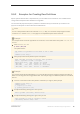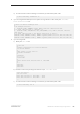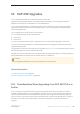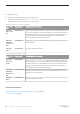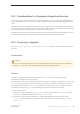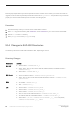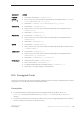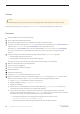Installation guide
Manually drop objects before you execute procedures for the first time. The first time you run the server after an
upgrade, the server internally rebuilds procedures from the text in syscomments. The procedure may not execute
properly if it contains code that drops, then re-creates, an existing object.
Procedure
1. Go to the directory where your current version of SAP ASE is installed.
2. Enter cd in to go to the directory ASE-<version>, where <version> is your current version of SAP ASE.
3. Perform cd in to the bin directory.
4. Enter preupgrade to run the preupgrade utility.
10.4 Changes in SAP ASE Directories
The directory structures for SAP ASE installations differ, depending on version.
Directory Changes
Component Location
SAP ASE
● 12.5.4 location – $SYBASE/ASE-12_5
● 15.0.2, 15.0.3, 15.5, 15.7 GA, and 15.7 ESD #1, ESD #2, ESD #3, and SP100 locations –
$SYBASE/ASE-15_0
● 16.0 location – $SYBASE/ASE-16_0
SQL Central
● 12.5.4 and 15.0.2 locations – $SYBASE/shared/sybcentral43
● 15.0.3, 15.5, 15.7 GA, and 15.7 ESD #1, ESD #2, ESD #3, locations – $SYBASE/shared/
sybcentral600
SCC
● 15.7 SP100 – $SYBASE/SCC-3_2
● 16.0 – $SYBASE/SCC-3_3
JRE
● 12.5.4 location – $SYBASE/shared/jre142
● 15.0.2 location – $SYBASE/shared/jre142_*
● 15.0.3 location – $SYBASE/shared/JRE-6_0*
● 15.5, 15.7 GA, and 15.7 ESD #1 locations – $SYBASE/shared/JRE-6_0*
● 15.7 ESD #2, ESD #3, and SP100 locations – $SYBASE/shared/JRE-7_0*
● 16.0 location – (32-bit) $SYBASE/shared/SAPJRE-7_1_*_32BIT and (64-bit)
$SYBASE/shared/SAPJRE-7_1_*_64BIT
68
©
2014 SAP SE or an SAP affiliate company. All rights reserved.
Installation Guide for Linux
SAP ASE Upgrades