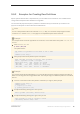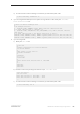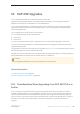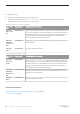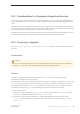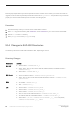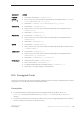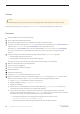Installation guide
An upgrade is done by:
● Upgrading your entire installation by switching binaries.
● Upgrading a single database using online database, having first loaded it with a database dump and
transaction logs taken on a server with an earlier version.
Table 6: Upgrading Your Entire Installation
Current Ver
sion
Upgrading to Special Upgrade Information
SAP ASE
15.0.x or ear
lier
SAP ASE 16.0
If you are using Replication Server to replicate one or more databases in the
version to be upgraded, ensure that all transactions have been replicated be
fore the polite shutdown is done, by draining the log. See Upgrading ASE in a
Replication System and Upgrading Replication Server in the Replication
Server Configuration Guide for your platform.
SAP ASE
Cluster Edi
tion 15.5.x or
later
SAP ASE 16.0
Upgrading any version of SAP ASE Cluster Edition to a nonclustered version
is not supported.
SAP ASE
15.5.x
SAP ASE 16.0
No special upgrade instructions.
Table 7: Upgrading a Single Database
Current Ver
sion
Upgrading to Special Upgrade Instructions
SAP ASE
15.0.x and
earlier
SAP ASE 16.0
When you use online database to upgrade a single database in SAP ASE
16.0 (either the cluster or noncluster edition) after loading a database dump
and transaction logs from SAP ASE 15.0.x or earlier, if the database you are
upgrading is also replicated, make sure the database's transaction log is
truncated before you turn replication back on.
SAP ASE
Cluster Edi
tion 15.5.x or
later
SAP ASE 16.0
Upgrading a database from any version of the Cluster Edition to a nonclus
tered version is not supported.
SAP ASE
15.5.x
SAP ASE 16.0
No special upgrade instructions.
Related Information
Reenabling Replication Server After the Dataserver Upgrade [page 86]
Postupgrade Tasks [page 83]
66
©
2014 SAP SE or an SAP affiliate company. All rights reserved.
Installation Guide for Linux
SAP ASE Upgrades