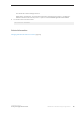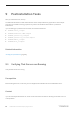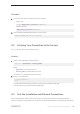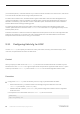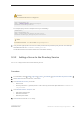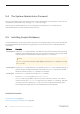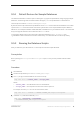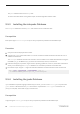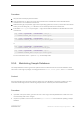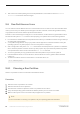Installation guide
9.5.1 Default Devices for Sample Databases
The SAP ASE installation includes scripts for installing the us_english sample database, foreign language sample
databases, and the image data associated with the US English pubs2 sample database on a default device.
These scripts are located in $SYBASE/$SYBASE_ASE/scripts.
By default, these scripts install the sample databases on the master device. Because the databases use valuable
space on the master device that is best reserved for system tables—each sample database requires 3MB on a
2KB server, and multiples of 3MB on a 4KB, 6KB, 8KB, and 16KB server on your database device—we recommend
that you change the default to a device other than the master device.
To change the default location where the scripts install these databases, use sp_diskdefault. See
sp_diskdefault in Reference Manual: Procedures. Alternatively, use a text editor to revise the script directly.
9.5.2 Running the Database Scripts
After you determine your default device, run the scripts to install the sample databases.
Prerequisites
Back up the original installpubs2 and installpubs3 scripts, in case you have problems with the edited
scripts.
Procedure
1. Start SAP ASE.
2. Go to the scripts directory at $SYBASE/$SYBASE_ASE/scripts.
3. Use isql to log in to the SAP ASE server and run the script:
isql -Usa -P*****-S<server_name> -i<script_name>
Where:
○ <server_name> – is the destination server for the database.
○ <script_name> – is the full path to and file name of the script to run.
For example, to install pubs2 on a server named VIOLIN, enter:
isql -Usa -P***** -SVIOLIN -i $SYBASE/$SYBASE_ASE/scripts/installpubs2
4. Install the image data associated with pubs2:
isql -Usa -P<password> -S<servername>
-i$SYBASE/$SYBASE_ASE/scripts/installpix2
Installation Guide for Linux
Postinstallation Tasks
©
2014 SAP SE or an SAP affiliate company. All rights reserved.
57