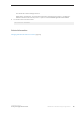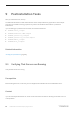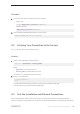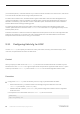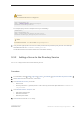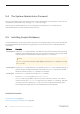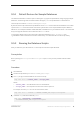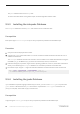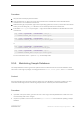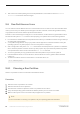Installation guide
9.4 The System Administrator Password
When you install SAP software, the software creates a system administrator account called "sa," which can use
any database on an SAP ASE server, including master, with full privileges.
When you log in to the SAP ASE server, you are prompted to set a password for "sa." See the Security
Administration Guide for more information about passwords.
9.5 Installing Sample Databases
The sample databases, which contain fictitious information, are designed to help you learn how to use SAP ASE.
The sample databases are intended for training purposes only. Do not install them in an SAP ASE production
environment.
File Name Description
installpubs2
Installs the pubs2 sample database. This database contains data that represents a publishing
operation. Use this database to test your server connections and to learn Transact-SQL. Most
of the examples in the SAP ASE documentation query the pubs2 database.
Note
The master device size should be at least 30MB to install the full pubs2 database, including
the image data.
installpubs3
Installs the pubs3 sample database. This updated version of pubs2 uses referential integrity. In
addition, its tables are slightly different than the tables used in pubs2. Where noted, the SAP
ASE documentation uses the
pubs3 database in its examples.
installpix2
Installs the image data that is used with the pubs2 database.
Run the installpix2 script after you run installpubs2.
The image data requires 10MB—there are six pictures, two each in the PICT, TIFF, and Sun
raster file formats. Run installpix2 script only to use or test the image datatype. SAP does
not supply any tools for displaying image data; you must use appropriate window graphics
tools to display the images after you have extracted them from the database.
Related Information
Postinstallation Tasks [page 52]
Minimally Configuring an SAP ASE Server [page 40]
56
©
2014 SAP SE or an SAP affiliate company. All rights reserved.
Installation Guide for Linux
Postinstallation Tasks