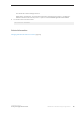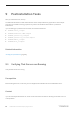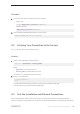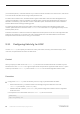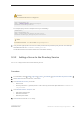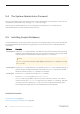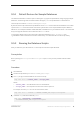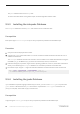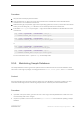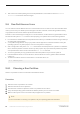Installation guide
Procedure
1. From a UNIX command line, set the environment variables.
○ In the C shell:
source <ASE_install_location>/SYBASE.csh
○ In the Bourne shell:
<ASE_install_location>/SYBASE.sh
2. Show all SAP ASE-related processes that are on the system:
$SYBASE/$SYBASE_ASE/install/showserver
9.2 Verifying Your Connection to the Servers
Use isql to verify your connection to the servers.
Context
1. At the command prompt, enter the following:
isql -Usa -P<password> -S<server_name>
Where:
○ <password> – is the password for sa.
○ <server_name> is the SAP ASE server name.
You see the isql prompt if the login is successful.
2. At the isql prompt, enter:
1> select @@version
2> go
The output should show that you are at the current version and edition of SAP ASE.
If you encounter errors, see the Troubleshooting Guide.
9.3 Test the Installation and Network Connections
After installing SAP ASE, SAP Control Center, and the Java Runtime Environment, test the installation and
network connections. The SAP ASE server communicates with other SAP ASE servers, Open Server applications
Installation Guide for Linux
Postinstallation Tasks
©
2014 SAP SE or an SAP affiliate company. All rights reserved.
53