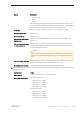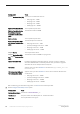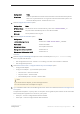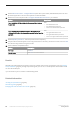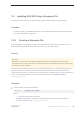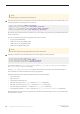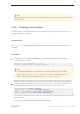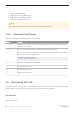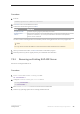Installation guide
Procedure
1. Execute:
$SYBASE/sybuninstall/ASESuite/uninstall
2. Click Next in the Uninstall Welcome window.
3. Choose one of the following, then click Next:
Option Description
Complete Uninstall Uninstalls everything originally installed by the installer.
Uninstall Specific
Features
Displays a list of features. If any unselected products/components are dependent on features
selected for uninstallation, you can still proceed with the uninstallation but dependent
features are not uninstalled.
You see a window indicating that the uninstallation process is being performed. There is no progress bar.
Note
You may need to confirm the deletion of some files that have been modified since installation.
4. When you see the final window, click Done to exit the uninstallation program.
5. Manually remove any files or registry entries you created after the installation.
7.5.1 Removing an Existing SAP ASE Server
Remove an existing SAP ASE server.
Procedure
1. From $SYBASE and $SYBASE/$SYBASE_ASE, enter:
rm <servername>.*
2. Change to $SYBASE/$SYBASE_ASE/install and run:
rm RUN_<servername>.*
rm <servername>.*
3. Edit $SYBASE/interfaces, to remove all references to the SAP ASE.
4. Remove any operating system files for existing database devices.
Installation Guide for Linux
Installing SAP ASE
©
2014 SAP SE or an SAP affiliate company. All rights reserved.
49