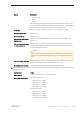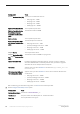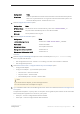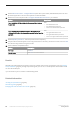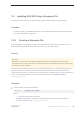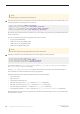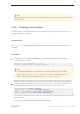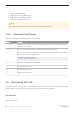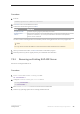Installation guide
Note
Make sure that the user you specify in this property setting has read/write/modify permissions to access
the data directory.
7.4.2 Installing in Silent Mode
To perform a silent, or unattended installation, run the installer and provide a response file that contains your
preferred installation configuration.
Prerequisites
Use setup.bin -r <responseFileName> to generate a installation response file during a console or GUI
installation.
Procedure
1. Run the following, where <responseFileName> is the absolute path of the file name containing the
installation options you chose:
setup.bin –f responseFileName -i silent
-DAGREE_TO_SYBASE_LICENSE=true -DRUN_SILENT=true
Note
You must agree to the Sybase License Agreement when installing in silent mode. You can either:
○ Include the option -DAGREE_TO_SYBASE_LICENSE=true in the command line argument, or,
○ Edit the response file to include the property AGREE_TO_SYBASE_LICENSE=true.
Except for the absence of the GUI screens, all actions of InstallAnywhere are the same, and the result of an
installation in silent mode is exactly the same as one performed in GUI mode using the same responses.
2. The installer for SAP ASE requires non-null passwords for the sa login in SAP ASE, and uafadmin and
sccadmin logins in SAP Control Center. For this reason, add these rows to the response file:
SY_CFG_ASE_PASSWORD=<ASE sa password>
CONFIG_SCC_CSI_SCCADMIN_PWD=<SCC admin password>
CONFIG_SCC_CSI_UAFADMIN_PWD=<SCC agent admin password>
CONFIG_SCC_REPOSITORY_PWD=<SCC repository password>
Each password must be at least six characters long. The sccadmin and uafadmin logins need not be the same
as the sa password.
You can also set these passwords using thse environment variables:
Installation Guide for Linux
Installing SAP ASE
©
2014 SAP SE or an SAP affiliate company. All rights reserved.
47