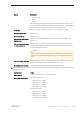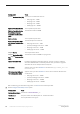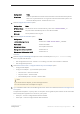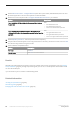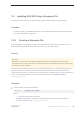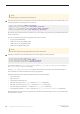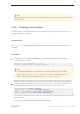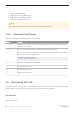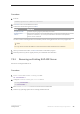Installation guide
7.4 Installing SAP ASE Using a Response File
Unattended or silent installations are typically used to update multiple systems across the enterprise.
Procedure
To perform a silent, or "unattended" installation, run the installer and provide a response file that contains
your preferred installation configuration.
7.4.1 Creating a Response File
By saving installation configuration information into a response file during the initial GUI installation, you can
perform subsequent installations of SAP ASE using a silent—or unattended—method.
Context
Note
SAP ASE version 16.0 uses a rearchitected installation program that is incompatible with response files
generated for versions 15.0.3 and earlier. Do not use response files from these earlier versions; instead, create
a new one from a 16.0 installation.
To create a response file when installing in GUI or console mode, specify the -r command line argument. The -r
argument records your responses to the installation wizard prompts and creates a response file when the
InstallAnywhere wizard exits. The response file is a text file that you can edit to change any responses before you
use it in any subsequent installations. You can find a sample response file in <installer image>/
sample_response.txt.
Procedure
1. Create a response file during GUI installation:
setup.bin -r [<response_file_name>]
Where:
○ -r – specifies the command line argument.
○ <response_file_name> – (Optional) is the absolute path of the file into which the installation
information is stored, such as
/tmp/responsefile.txt.
Installation Guide for Linux
Installing SAP ASE
©
2014 SAP SE or an SAP affiliate company. All rights reserved.
45