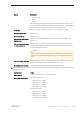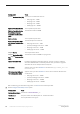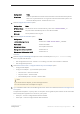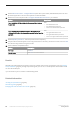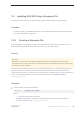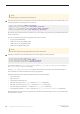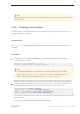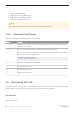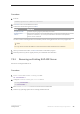Installation guide
9. Set the SAP Control Center – Configure RMI Port option with a port number (1025 to 65535) that is not used
by another application or service on the system. The default is 9999.
10. Set the user names and passwords in Configure Administration Passwords. If you installed:
Option Description
If you installed the SAP Control Center Management User Interface
for SAP ASE:
Enter:
○ SCC administrator user
○ SCC administrator password
○ Confirm SCC administrator password
If you installed either the SAP Control Center Management User
Interface for SAP ASE or the Remote Command and Control Agent for
SAP ASE:
Enter:
○ SCC agent administrator user
○ SCC agent administrator password
○ Confirm SCC agent administrator password
11. Set the Repository Password – enter the password for the repository.
12. Verify that the values that appear in the Configure New Servers Summary window are correct, then click Next.
You see the Configure Server Progress window.
13. In the Installation Completed window:
Option Description
GUI mode Click Done
Console mode press Enter to exit the installation
Results
SAP ASE and related products have been successfully installed, and minimally configured for use. See Installing
Sample Databases [page 56], to begin experimenting with your servers, or see the System Administration Guide
for more advanced topics.
If you encounter any errors, see the Troubleshooting Guide.
Related Information
Installing Sample Databases [page 56]
SAP ASE Upgrades [page 65]
Managing SAP ASE with SAP Control Center [page 10]
44
©
2014 SAP SE or an SAP affiliate company. All rights reserved.
Installation Guide for Linux
Installing SAP ASE