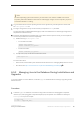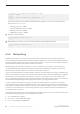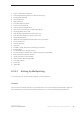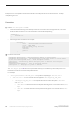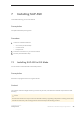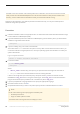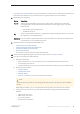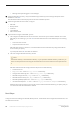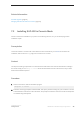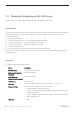Installation guide
7.3 Minimally Configuring an SAP ASE Server
Use GUI mode to minimally configure an SAP ASE server and related products for use.
Prerequisites
The Configure screen shows a list of everything you can minimally configure. By default, all products are selected.
Unselect any products you do not want to configure now. If you are configuring in console mode, enter the
corresponding number:
● 1. Configure New SAP ASE
● 2. Configure New Backup Server – see the System Administration Guide
● 3. Configure New XP Server – see the Transact-SQL
®
Users Guide
● 4. Configure Job Scheduler – see the Job Scheduler Users Guide
● 5. Enable Self Management
● 6. Configure SAP Control Center – see SAP Control Center Installation Guide
When finished, click Next in the GUI wizard, or enter 0 in console mode. You are now ready to begin configuring
the SAP ASE server.
Procedure
1. Set the Configure New SAP ASE option:
Option Description
SAP ASE Name Default is the machine name.
System Administrator's
Password
Enter your password.
Confirm System
Administrator's Password
Enter your password.
Port Number Default is 5000.
Error Log Name and location of the error log file. Defaults to servername.log.
Application Type These options are numbered only in console mode:
○ 1. (Default) MIXED – both OLTP and DSS.
○ 2. OLTP – online transaction processing generally consists of smaller, less
complex transactions.
○ 3. DSS – decision-support systems generally have less update activity with
large complex queries.
Page Size
○ 2KB
40
©
2014 SAP SE or an SAP affiliate company. All rights reserved.
Installation Guide for Linux
Installing SAP ASE