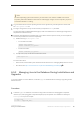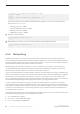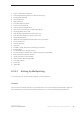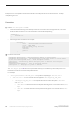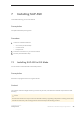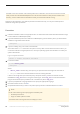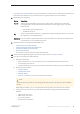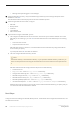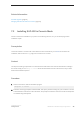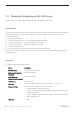Installation guide
Related Information
SAP ASE Upgrades [page 65]
Managing SAP ASE with SAP Control Center [page 10]
7.2 Installing SAP ASE in Console Mode
Choose command line installation if you prefer a nonwindowing interface, or if you are developing custom
installation scripts.
Prerequisites
Launch the installer in console mode. If the installer launches automatically, click Cancel to cancel the GUI
installation, then launch the setup program from a terminal or console.
Context
The steps for installing components in an interactive text mode are the same as those described for installing in
GUI mode, except you use setup -i console to execute the installer from the command line, and you enter
text to select installation options.
Procedure
1. At the command line, start the installation program:
setup.bin -i console
2. Follow the remaining prompts to install SAP ASE, then specify the basic settings for your installation. The flow
of the installation is identical to a GUI installation, except output is written to a terminal window and responses
are entered using the keyboard.
Installation Guide for Linux
Installing SAP ASE
©
2014 SAP SE or an SAP affiliate company. All rights reserved.
39