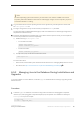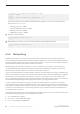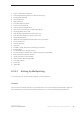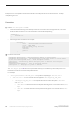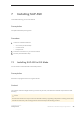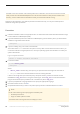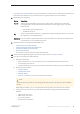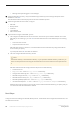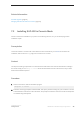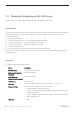Installation guide
SAP ASE version 15.5 and later uses InstallAnywhere for its installation, while versions earlier than 15.5 and
other products use InstallShield Multiplatform. Do not use both installers to install products into the same
directory, as this creates files to be installed incorrectly and overwritten without warning.
At the end of the installation, verify that the product has installed correctly. You may also need to perform
additional configuration procedures.
Procedure
1. Insert the installation media in the appropriate drive, or download and extract the SAP ASE installation image
from the SAP Service Marketplace (SMP).
2. If you downloaded the product from SAP Service Marketplace, go to the directory where you extracted the
installation image and start the installer:
./setup.bin
3. If you are installing using a CD or DVD, mount the disk.
The location of the mount command is site-specific and may differ from the instructions shown here. If you
cannot mount the drive using the path shown, check your operating system documentation or contact your
system administrator.
Log in as "sybase" and issue:
# mount -t iso9660 /dev/cdrom /mnt/cdrom
4. Launch the installer:
cd /mnt/<device_name>
./setup.bin
Where:
○ <device_name> is the directory (mount point) you specified when mounting the CD or DVD drive.
○ setup.bin is the name of the executable file name for installing SAP ASE.
If there is not enough disk space in the temporary disk space directory, set the environment variable
IATEMPDIR to <tmp_dir> before running the installer again, where <tmp_dir> is where the installation
program writes the temporary installation files. Include the full path to <tmp_dir>.
5. If you are prompted with a language selection list, specify the appropriate language.
6. On the Introduction screen, click Next.
7. Accept the default directory or enter a new path to specify where to install SAP ASE, then click Next.
Note
Do not use the following when specifying the installation path:
○ Double-byte characters
○ Single- or double-quote characters
The installer does not recognize these, and displays an error.
36
©
2014 SAP SE or an SAP affiliate company. All rights reserved.
Installation Guide for Linux
Installing SAP ASE