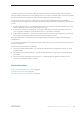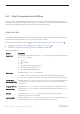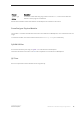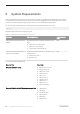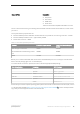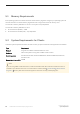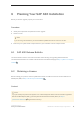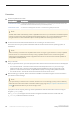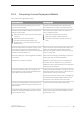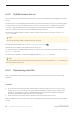Installation guide
Procedure
1. Choose a SySAM license model.
License Model Description
Unserved license model Licenses are obtained directly from the license file. If you are using an unserved license, save
the license file to the machine on which you install the product.
Served license model A license server manages the allocation of licenses among multiple machines.
Note
The SAP ASE installer automatically installs a SySAM license server if you choose the full installation option
or enter a served license when prompted for the SySAM license key. You can also install the license server
using the installer's custom installation option. See the SySAM Users Guide to generate licenses.
2. For the served license model, decide whether to use an existing or new license server.
The license server and your product installation need not share the same machine, operating system, or
architecture.
Note
There can be only one instance of a SySAM license server running on a given machine. To set up a SySAM
2 license server on a machine that is already running a SySAM 1.0 license server, follow the migration
instructions in the SySAM Users Guide. A migrated license server can serve licenses for both SySAM 1.0
and SySAM 2-enabled products.
3. Get your host IDs.
When you generate licenses, you must specify the host ID of the machine where the licenses will be deployed.
○ For unserved licenses – the host ID of the machine where the product will run. If you are running a
product with per-CPU or per-chip licensing that supports SySAM sub-capacity and want to run the
product in a virtualized environment, see SySAM Sub-capacity Licensing in the SySAM Users Guide.
○ For served licenses – the host ID of the machine where the license server will run.
4. Before installing your product, obtain license files from SMP or from SPDC using the access information in
your welcome e-mail message.
Note
If you purchased your software from a reseller, rather than an e-mail message you may receive a Web key
certificate that contains the location of the SPDC Web key login page at https://sybase.subscribenet.com/
webkey and the activation key to use for the login name.
If you plan to use sub-capacity licensing, see the SySAM Users Guide for information on how to configure
using the sysamcap utility.
Use sp_lmconfig to configure and show license management-related information in SAP ASE. See
sp_lmconfig in Reference Manual: Procedures.
18
©
2014 SAP SE or an SAP affiliate company. All rights reserved.
Installation Guide for Linux
Planning Your SAP ASE Installation