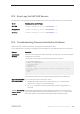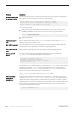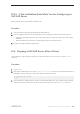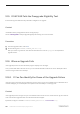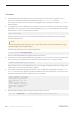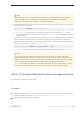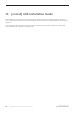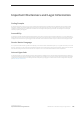Installation guide
Note
When a server fails during an upgrade process, it attempts to upgrade the databases when it restarts.
When the installation is fully recovered, re-run the upgrade utility to ensure that all postupgrade
configuration work is done. Then reinstall the system stored procedures.
● During the upgrade process, the log may become too full due to recorded catalog changes. If so, log in to the
new server using isql, and issue:
isql> dump tran <dbname> with truncate_only
a) If truncate_only indicates that it cannot truncate the log, retry the command as no_log instead.
b) If this does not truncate the log successfully, use the alter database command to extend the database
as explained below.
● In some cases, preupgrade space estimations are insufficient for the data copy phase of upgrade. You see a
message that there is insufficient space in the system segment for the upgrade. When this happens, the
upgrade process stops responding, waiting for space to be provided. To increase the size of the database, log
in to the new server using isql, and use alter database:
isql> alter database <dbname> on <device_name> = "<2>m"
alter database allows you to specify the size to alter the database with the unit specifier "m", or "M".
Note
There are certain upgrade failures from which the server cannot recover. For example, attempts to
upgrade system tables to version 15.x are quite sensitive to failures at certain points during the required
changes. If you encounter such a failure, restore the failed database from backup. To prevent the upgrade
from failing again, correct the problem that caused the original failure before issuing the online
database command for that database. These catastrophic failures are nearly always caused by running
out of resources, as described above, which then causes a failure to undo the aborted transaction.
12.6.4 If You Cannot Identify the Cause of an Upgrade Failure
Your attempts to upgrade may continue to fail.
Procedure
1. If attempts to upgrade continue to fail, check the error log file to identify where and where the upgrade failed.
By default, the log file is located in $SYBASE/$SYBASE_ASE/install/<servername>.log.
2. Contact Product Support with the information.
Installation Guide for Linux
Troubleshoot the Server
©
2014 SAP SE or an SAP affiliate company. All rights reserved.
111