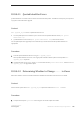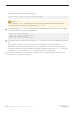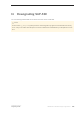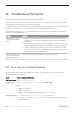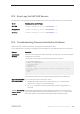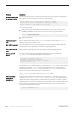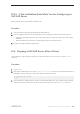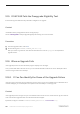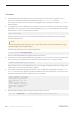Installation guide
Procedure
● If the upgrade failed because the process ran out of some resource, such as data or log space, locks, or
auxiliary scan descriptors, add space to the database using the alter database command.
You may also correct other resource failures by changing the server’s configuration using the sp_configure
stored procedure.
● If an upgrade failure leaves a database offline, and the failure can be corrected only by making data changes in
the database, you can gain access to the failed database by using isql or a similar program to connect to the
affected server as user "sa" and issuing this command:
dbcc traceon(990)
Having set this trace flag, user "sa" can now use the offline database and make the necessary changes to
correct the upgrade failure.
Note
This trace flag grants access only to user "sa"; "sa_role" does not work. If you have disabled the "sa" login,
reenable it to get access using this method.
To restart a server that has not successfully upgraded, use:
online database <failed_db_name>
The server restarts that database’s upgrade from the point of failure.
● If the failure occurs after all databases have been upgraded, or if a failure somehow causes the upgrade utility
to fail, manually re-run the utility. After you diagnose and correct the failure, run the upgrade utility:
$SYBASE/$SYBASE_ASE/upgrade/upgrade
When restarted in this way, the upgrade process says it is "verifying" the upgrade rather than "starting" it, but
it makes all the same checks as for the original upgrade.
● To verify that a database has upgraded successfully, check any database’s upgrade status using the online
database command. If any upgrade is required for a database, this command performs it. You may also use
a procedure such as this to check all databases at a given installation:
declare @dbname varchar(255)
select @dbname = min(name)
from master..sysdatabases
while @dbname is not null
begin
online database @dbname
select @dbname = min(name)
from master..sysdatabases
where name > @dbname
end
● Reinstall system stored procedures using the scripts from the new version:
isql -Usa -P<password> -i $SYBASE/$SYBASE_ASE/scripts/installmaster
110
©
2014 SAP SE or an SAP affiliate company. All rights reserved.
Installation Guide for Linux
Troubleshoot the Server