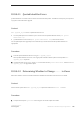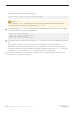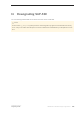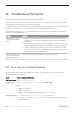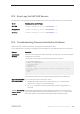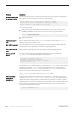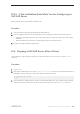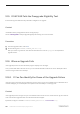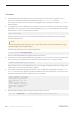Installation guide
Procedure
1. Exit the sqlupgrade program.
2. Perform the necessary actions to fix the problem.
For example, if the error log indicates that the upgrade failed because your existing databases do not contain
enough space, use the alter database command to increase the available space.
3. If needed, shut down the SAP ASE server.
Shutting down the server enables the installation program to start the server and re-run the upgrade session.
4. Start sqlupgrade again.
5. Select Upgrade SAP ASE, and proceed with the upgrade.
12.6.2 Restoring Databases After a Failed Upgrade
You may need to restore your databases due to a failed upgrade.
Procedure
● If you think the upgrade failure or its cause may have damaged your databases, restore the databases from
backups. For information about restoring databases, see the System Administration Guide.
● If you are concerned about the possible corruption of your databases, exit Server Config, but do not
attempt to restart the upgrade session until you have restored the databases from backup. After restoration
is complete, retry the upgrade.
12.6.3 Recovering from a Failed Upgrade
Upgrade issues may be due to a failure to upgrade an individual database, or a failure to complete configuration
changes after all databases have been upgraded.
Context
Use the output from the upgrade utility to correct the problem that caused the failure.
Installation Guide for Linux
Troubleshoot the Server
©
2014 SAP SE or an SAP affiliate company. All rights reserved.
109