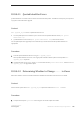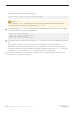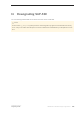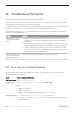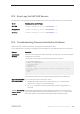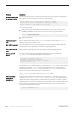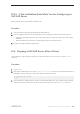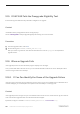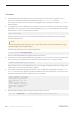Installation guide
Problem Resolution
Client not authorized
to connect to server.
This error message means a remote machine does not have permission to display the
user interface on the local machine where you start working:
Xlib: connection to "host_name" refused by server
Xlib: Client is not authorized to connect to Server
xhost: unable to open display "host_name"
To correct the problem:
1. Enter the following command at the UNIX prompt of your local machine, where
<remote_machine> is the machine on which you are running the installer:
xhost +<remote_machine>
2. Restart the installer.
Address already in
use.
Enter a different port number on the srvbuild window. The command netstat -a
produces a list of port numbers in use.
SAP ASE fails to start. The shared memory of the operating system may not be set high enough. Adjust the
shared memory value. Restart the installation or upgrade process.
The installer fails to
start.
Verify that the operating system has all the patches required by the SAP JRE.
Cannot start XP
Server.
You may receive the following message from XP Server when it is invoked by
xp_cmdshell or some other extended stored procedure:
Msg 11018, Level 16, State 1:
Procedure "xp_cmdshell", Line 2:
XP Server must be up for ESP to execute.
(return status = -6)
Verify that there is an XP Server entry in the SAP ASE sysservers table. If you created
XP Server in a different
srvbuild session than SAP ASE and you did not specify a
related SAP ASE server,
srvbuild cannot update the sysservers table. Verify that
the XP server exists in the interfaces file or LDAP server.
Use sp_addserver to add an entry to the sysservers table.
Troubleshooting
resource file
installations.
If you encounter problems during the build, configuration, or upgrade process while
using the srvbuild[res], sqlloc[res], or sqlupgrade[res], it may be that these
utilities did not allow enough time for a SAP ASE server to shut down properly. Set the
SYBSHUTWAIT environment variable to force the utilities to wait for the SAP ASE server
to shut down. For example, this command forces the utility to wait for two minutes
before proceeding with the next task:
% setenv SYBSHUTWAIT 120
106
©
2014 SAP SE or an SAP affiliate company. All rights reserved.
Installation Guide for Linux
Troubleshoot the Server