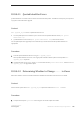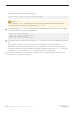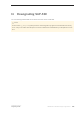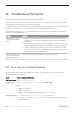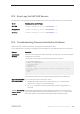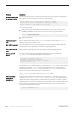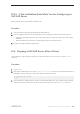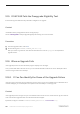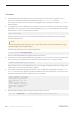Installation guide
12.2 Error Logs for SAP ASE Servers
The information in the error logs may help to determine the reason and possible solution for an error message.
Server Default Location and File Name
SAP ASE
$SYBASE/$SYBASE_ASE/install/<servername>.log
Backup Server
$SYBASE/$SYBASE_ASE/install/<servername>.log
XP Server
$SYBASE/$SYBASE_ASE/install/<servername>.log
12.3 Troubleshooting Common Installation Problems
Identify the cause of installation problems and apply the recommended solutions.
If your installation fails, review error messages and your SAP ASE error log to determine the cause of the failure.
Problem Resolution
Cannot use X-
Windows.
If the setup and configuration utilities do not show correctly, you may need to adjust the
resolution on your monitor.
To change to a smaller font size, issue the following UNIX commands:
% cd $SYBASE/ASE-16_0
% chmod +w xappdefaults
% cd xappdefaults
% chmod +w *
% foreach i(*)
? cat $i | sed -e "s/140/100/g" | sed -e "s/^#D/D/g" | sed -e
"s/^#S/S/g" > p
? mv p $i
? end
%
The installation utilities will now use approximately 25 percent less window space.
Cannot eject the CD or
DVD from the drive.
If you cannot eject the CD from the drive, check:
● Whether the disk drive path is the current directory (pwd) in a UNIX terminal
window. If it is, change (
cd) to another directory.
● For sybhelp processes. If these processes exist, kill them using the UNIX kill
command.
DISPLAY environment
variable not set
correctly.
The resolution to the DISPLAY variable problem should instruct you to open Exceed
(under Hummingbird Connectivity) and set DISPLAY equal to hostname:<b>, where
<b> is the number in the parentheses following Exceed in the Exceed window.
Installation Guide for Linux
Troubleshoot the Server
©
2014 SAP SE or an SAP affiliate company. All rights reserved.
105