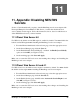Installation guide
10
10. Uninstalling BlueDragon
The following sections describe uninstalling BlueDragon on Windows, Linux, and Mac
OS X.
10.1 Protecting Previous Work, Settings, and Logs
Before uninstalling, be cautioned that the BlueDragon uninstall process attempts to
remove all directories and files where BlueDragon was installed, which may include
useful work and information that you may want to protect (especially if you’re planning
to then install a new release).
If you used BlueDragon’s built-in web server and had created or placed any files in the
BlueDragon directory’s WWWROOT subdirectory, be sure to copy those to some form
of backup before uninstalling. Similarly, if you used custom tags, database drivers,
servlets, other java classes, or the
CFREGISTRY tag to create data in the simulated
BlueDragon registry (see the BlueDragon 6.1 Compatibility Guide for more information),
or if you care to preserve the various logs created by BlueDragon and possibly your
applications, you’ll want to backup those as well. This is discussed further in Section 9.4.
When the uninstall process is completed, there may be a few directories and/or files
remaining from the uninstall process (such as web server adapter libraries that may have
been in use when BlueDragon was uninstalled). These can generally be safely deleted.
You will also find an uninstall log file in the BlueDragon Uninstall directory.
10.2 Uninstalling on Windows
The BlueDragon uninstaller can be invoked from the Add/Remove Programs Control
Panel or by double-clicking the BlueDragon uninstaller icon which is located in the
uninstall sub-directory of the BlueDragon installation directory. The graphical
uninstaller requires a minimum of 8-bit color depth (256 colors) and a minimum 640 x
480 screen resolution.
10.3 Uninstalling on Linux
At a command prompt enter the following from the uninstall sub-directory of the
BlueDragon installation directory to launch the uninstaller:
sh ./Uninstall_BlueDragon_Server_JX_6.1
BlueDragon 6.1 Installation Guide
30