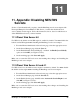Installation guide
7. Executing Your CFML Applications
7
With BlueDragon installed and verified, the next step will be to execute your existing
CFML applications. How you do this will depend on whether you’re using the built-in
web server or have implemented a web server adapter.
7.1 Working with a Web Server Adapter
If you’re using a web server adapter, the location of your CFML files will be driven by
your web server and/or virtual directory mappings for that web server. For instance, if
you’re using IIS, you would typically place your CFML templates in a subdirectory of
C:\inetpub\wwwroot. Or, you may create a virtual directory in IIS and then point that
virtual directory (alias) to any directory accessible to the web server.
Indeed, if you already have CFML templates in the web server root or a virtual directory
from working with ColdFusion, and you implement the BlueDragon web server adapter
for that web server( thus choosing to have BlueDragon process your CFML templates
instead of ColdFusion), you will be able to simply execute those same CFML
applications from their existing location. See Section 3.2 for information on configuring
the environment when you already have ColdFusion installed and integrated with your
web server.
7.2 Working with the Built-in Web Server
If you choose to use BlueDragon’s built-in web server instead (such as for testing or
development), you will want to place your CFML templates in the
wwwroot sub-
directory of the BlueDragon installation directory. Move or copy/paste any
.cfm, .jsp,
.html, .gif files, etc., into the wwwroot directory or a subdirectory and serve them
as you would normally for any web server. (Note that the free BlueDragon Server does
not support execution of JSP’s.) The built-in web server does not currently support
creation of virtual directories.
BlueDragon 6.1 Installation Guide
23