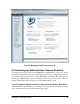Installation guide
available. See http://www.jfitz.com/tips/putty_config.html for a tutorial on the Putty (ssh
client) on Windows.
Forward local port 8080 (or wherever you have BlueDragon’s internal server set) via
SSH to the remote server port 8080. This will also allow you to leave the remote server
configured to accept requests only from localhost/127.0.0.1, as that is where the incoming
SSH tunnel will appear to come from.
On *nix, the command takes this form:
ssh -L localport:remotemachine:remoteport accountname@remotemachine
You can add the -C switch is for compression if on a slow connection, but be aware that
on a fast connection it will actually slow things down. To make the ssh forwarded
connection available to other computers, add a -g switch. Here is an example:
ssh -C -L 8080:mybox.myisp.com:8080 myaccount@mybox.myisp.com
Enter the password when prompted. Then you can use your browser to access
http://localhost:8080 (in this example) for the BlueDragonAdmin on your remote
machine.
6.3 Datasource Configuration
There are some aspects of datasource configuration in BlueDragon that may not be
obvious to casual users of the administration console. These are highlighted here, and
explained in more detail in the BlueDragon 6.1 User Guide.
6.3.1 Automatic Configuration of ODBC Datasources (Windows)
On Windows platforms, when BlueDragon Server is installed it automatically finds any
existing ODBC datasources (as configured by either the Windows ODBC Datasource
Administrator or ColdFusion 5 or earlier) and imports the configuration information into
BlueDragon. They are listed in the BlueDragon administration console under
Datasources>Configure. See the BlueDragon User’s Guide for more information on using
the administrator console to create additional datasources as well as using the “ODBC
Refresh” button to refresh the list of automatically configured ODBC datasources.
6.3.2 Configuring Access, SQL Server, and Other ODBC Datasources
The converse of the previous section is that there is no option in the BlueDragon
administration console for adding ODBC datasources such as Access. And while the
Server JX and J2EE editions of BlueDragon provide a driver for SQL Server (and other
databases like Oracle), the free Server edition does not. Does this mean you can’t use an
Access datasource in BlueDragon? Or a SQL Server database in the free Server edition?
No. It’s just that you must instead create the datasource outside of BlueDragon as
BlueDragon 6.1 Installation Guide
21