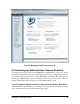Installation guide
5
5. Verifying Your Installation
With BlueDragon installed, you should now verify that the installation was successful by
running some tests against the BlueDragon server as described in this section.
5.1 Built-in Web Server
To verify that the BlueDragon built-in web server is running, enter the following URL in
a web browser (if you specified a port other than 8080 during installation, use that port
number in the URL):
http://localhost:8080/index.cfm
If the BlueDragon built-in web server is working properly, you’ll see a page similar to the
one in Figure 3, below. See section 8 for more information on using the built-in web
server.
Note that even if you install a web server adapter (discussed in the next section), you will
still use the built-in web server for accessing the BlueDragon administration console
(discussed in Section 6).
Indeed, because the administration console is accessible via the built-in web server,
BlueDragon is configured by default to allow access to the built-in web server only from
the machine on which BlueDragon is installed (localhost). You can change it that, as
discussed in section 6.2, below.
5.2 Web Server Adapter
If you installed a web server adapter, be sure to restart the web server (see section 3.7.2,
below, for Microsoft IIS), then verify the installation by entering the following URL in a
web browser (if your web server is not running on the standard port 80 enter the port
number in the URL):
http://localhost/index.cfm
This URL should return a page similar to the one shown in Figure 3, below.
BlueDragon 6.1 Installation Guide
15