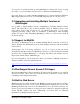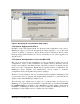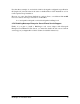Installation guide
4
4. Running the Installer
There are separate BlueDragon installers for Windows, Linux, and Mac OS X. Be sure to
download the appropriate installer for your operating system. Also, there are separate
installers for BlueDragon Server and BlueDragon Server JX.
Again, installation of BlueDragon/J2EE is covered separately in Deploying CFML on
J2EE Application Servers.
The BlueDragon installers are Java-based and include a built-in Java VM (JVM). You are
not required to have a JVM installed on your computer in order to install BlueDragon; if
you do have a JVM installed, BlueDragon will always use its built-in JVM. It is not pos-
sible to configure BlueDragon to use an external JVM.
The BlueDragon installers require 32MB of free RAM, a minimum of 8-bit color depth
(256 colors) and a minimum 640 x 480 screen resolution. (There is an available console-
mode installation for Linux, as explained in section 4.2.1 below.)
The following sections describe installation on Windows, Linux, and Mac OS X. A final
section details what was installed. Be sure to review the previous chapter for information
about web server adapters before proceeding.
4.1 Installing on Windows
The BlueDragon Server and Server JX installers for Windows are named, respectively:
BlueDragon_Server_61.exe
BlueDragon_Server_JX_61.exe
Double-click the BlueDragon installer icon to launch Setup. Please review the Software
License Agreement carefully and check the READ ME displayed by the setup program
for any last minute notices before continuing.
4.1.1 Resolving Installation Problems on Windows
Basic installer status information can be found in the installer log file, which is named
BlueDragon_Server_JX_6.1_InstallLog.log (or without “_JX” version) located in
the BlueDragon installation directory (if the installer is aborted before completing, the
log file will be placed on the Windows desktop).
BlueDragon 6.1 Installation Guide
9