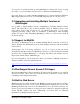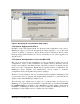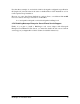Installation guide
You will be prompted by the BlueDragon installer to specify a TCP/IP port number for
the built-in web server; the default port number is 8080. After installation, you may
modify the port number via the BlueDragon administration console.
3.7 Web Server Adapters
For deploying production web sites, BlueDragon Server includes adapters for all leading
web servers: Microsoft® Internet Information Server (IIS), Netscape® Enterprise Server
(NES), iPlanet™ Web Server (iWS), and Apache HTTP Server. You may choose to have
the BlueDragon installer install a web server adapter, or you may install a web server
adapter via the BlueDragon administration console. Regardless of the method you
choose, you must restart the web server after installing a BlueDragon web server
adapter; see section 3.7.2, below, for instructions on restarting Microsoft IIS.
BlueDragon Server uses a TCP/IP port for communication with the web server adapter;
the default port number is 9999. You will be prompted to specify the port number when
you install a web server adapter. The web server adapter port number must be different
than the built-in web server port number! (It also must be a port number not used by any
other server on your machine, including any other installations of BlueDragon server that
might also be using the default 9999 port.)
The following subsections describe additional topics relevant to using web server
adapters.
3.7.1 Multi-homed Web Servers and the CacheRealPath Option
When deploying on a web server using multiple virtual hosts/websites/roots (often called
multi-homing), BlueDragon’s default behavior for caching templates (the
“cacherealpath” setting) is different from ColdFusion MX’s.
ColdFusion MX presumes that the different virtual hosts have the same content (such as
when the different hosts on the same web server are clustered), and you must change their
“cacherealpath” setting if the hosts each have different content, as discussed in
Macromedia TechNote 18258.
BlueDragon instead presumes that the different hosts will have different content, and
therefore you need only change this setting when that’s not the case (as in a clustering
situation). To change the setting for multiple virtual hosts with the same content, add the
following entry in the
BlueDragon.xml file, in the <cfile> section:
<cacherealpath>false</cacherealpath>
Note, as well, that when this setting is not specified, an entry will be made in the file
template cache for each requested page on each virtual host. (If specified as above, only
one entry would be made in the template cache for each requested page across all virtual
hosts.) It would be advisable, therefore, to evaluate the corresponding template cache file
size setting in the BlueDragon Admin console. See the
Max Files setting on the page
reached by the
File Cache>configure option in the navigational toolbar.
BlueDragon 6.1 Installation Guide
4