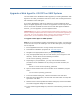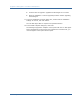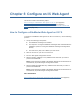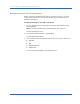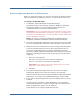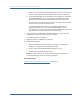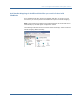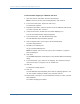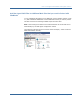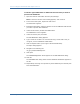Installation guide
How to Configure a SiteMinder Web Agent on IIS 7.0
Chapter 5: Configure an IIS Web Agent 85
Run the Configuration Wizard for an IIS Web Agent
Before you configure the Agent, you may want to register the system where the
Agent is installed as a trusted host; however, you can do this at a later time.
To configure an IIS Web Agent
1. If necessary, start the Web Agent Configuration Wizard.
The default method is to select Start, Programs, SiteMinder, Web Agent
Configuration Wizard. If you have placed the Wizard shortcut in a
non-default location, the procedure will be different.
Important! If you are running this wizard on Windows Server 2008, run the
executable file with Administrator permissions, even if you are logged into
the system as an Administrator. For more information, see the release notes
for your SiteMinder component.
Note: If you chose to configure the Web Agent immediately after the
installation, SiteMinder automatically starts the wizard automatically.
2. If you have registered the trusted host, skip to the next step. If not, select
No in the Host Registration dialog box to skip registration, then click Next.
3. Select the web server instances that you want to configure with Web Agents.
If you have already configured a server with a Web Agent and you are
running the Configuration Wizard to configure additional web servers
instances, the Wizard displays the Select One or More Instances to Overwrite
dialog box. This dialog box lists the web servers that you have previously
configured.
a. Select one of the following:
Overwrite—to overwrite the server instance configuration.
Preserve—to preserve the web servers configuration.
Important! If you uncheck a previously configured server, the Web
Agent will be removed from this server.
b. Click Next.
4. In the Agent Configuration Object field, enter the name of the Agent
Configuration Object for this web server instance, then click Next.
This name must match an Agent Configuration Object already defined at the
Policy Server. For example, enter IISDefaultSettings to use the default.
5. If you want to configure Registration Services for DMS2, select Yes. If not,
select No.
A servlet engine is required to run Self Registration. If the Web Agent
Configuration Wizard does not detect a servlet engine, the Select Servlet
Engine for Registration dialog box is not displayed.
If you selected Yes to configure Registration Services: