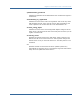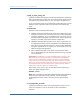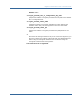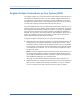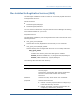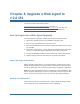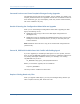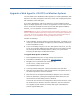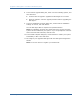Installation guide
Upgrade a Web Agent to r12.0 SP2 on Windows Systems
Chapter 4: Upgrade a Web Agent to r12.0 SP2 79
Upgrade a Web Agent to r12.0 SP2 on Windows Systems
The executable on the SiteMinder media upgrades your existing SiteMinder Web
Agents to r12.0 SP2, provided the web server version has not changed since the
last installation of the Web Agent.
If you have upgraded the web server itself since you last installed the Web
Agent, the Agent upgrade may not work. The upgrade is ensured only if the web
server version has remained the same since the last Web Agent installation.
However, you can upgrade if you have applied a hotfix.
Important! Remove any 5.x Web Agent Option Packs before upgrading to r12.0
SP2. 6.x Web Agent Option Packs do not need to be removed before upgrading to
r12.0 SP2. For more information about removing and reinstalling Web Agent
Option Packs, see the SiteMinder Web Agent Option Pack Guide.
Consider the following:
■
If the installation program detects any locked Agent files, it prompts you to
restart your system instead of reconfiguring it. Select whether to restart the
system immediately or later.
■
If you are installing an Agent on an Sun Java System web server, you may
see an error message stating that the httpd.exe service is unable to locate
the smconapi.dll. If this message appears, reboot your system before
launching the Web Agent Configuration Wizard.
To upgrade Web Agents on Windows
1. Exit all applications that are running and stop the web server.
2. Download the installation program from Technical Support.
3. Navigate to the win32 folder and double-click the
ca-wa-version_number-win32.exe file.
The Installation Wizard starts.
4. In the Introduction dialog box, read the information then click Next.
5. Read the License Agreement. Click the radio button to accept the terms of
the license agreement, and then click Next.
6. Read the notes in the Important Information dialog box, then click Next.
7. Select the placement of the Agent Configuration Wizard shortcut in the
Choose Shortcut Folder dialog box then click Next.
To allow all users access to the Configuration Wizard via the shortcut, select
the Create Icons for All Users check box. Otherwise, clear the check box.
The upgrade program locates the existing Web Agent and displays the
Confirm Upgrade dialog box.