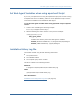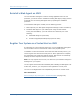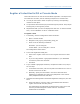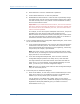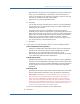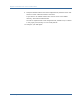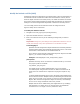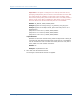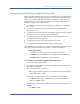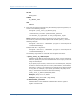Installation guide
Register a Trusted Host in GUI or Console Mode
Chapter 3: Install a Web Agent on a UNIX System 63
Register a Trusted Host in GUI or Console Mode
These instructions are for GUI and Console Mode registration. The steps for the
two modes are the same, with the following exceptions for Console mode:
■
You may be instructed to select an option by entering a corresponding
number for that option.
■
You press Enter after each step to proceed through the process. The prompts
should guide you through the process.
■
All passwords that you enter are displayed in clear text. To workaround this
issue, run the installation in GUI or unattended mode.
To register a host
1. If necessary, start the Configuration Wizard as follows:
a. Open a console window.
b. Navigate to web_agent_home/install_config_info
c. Enter one of the following commands:
GUI Mode: ./ca-wa-config.bin
Console Mode: ./ca-wa-config.bin -i console
The Configuration Wizard starts.
2. In the Host Registration dialog box:
a. Select Yes to register a host now or No to register the host at a later
time.
b. If you are using PKCS11 cryptographic hardware in your SiteMinder
environment, select the check box.
c. Click Next.
3. If you enabled cryptographic hardware, complete the fields. If not, skip to
the next step.
a. In the PKCS11 DLL field, enter the full path to the PKCS11 DLL. Click on
Choose to search for the DLL.
b. Optionally, specify the token label in the Token Label and Token
Passphrase, if applicable. Re-confirm the passphrase in the Confirm
token passphrase field then click Next.
4. Complete the following fields in the Admin Registration dialog box, then click
Next:
■ Admin User Name—enter the name of the administrator allowed to
register the host with the Policy Server.
This administrator should already be defined at the Policy Server and
have the permission Register Trusted Hosts set. The default
administrator is SiteMinder.