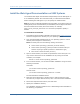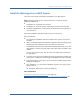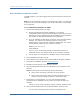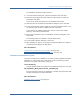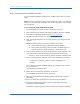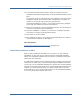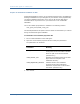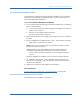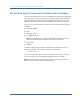Installation guide
Install the Web Agent on a UNIX System
56 Web Agent Installation Guide
Run a Console Mode Installation on UNIX
You can install the SiteMinder Web Agent on a UNIX system using the console
mode.
Note: If you are upgrading an existing r12 Web Agent to r12 SP1, you must login
as the root user. If you are installing a new r12 SP1 Web Agent, root privileges
are not required.
To run a console mode installation on UNIX
1. Exit all applications that are running and stop the web server.
2. Ensure that the /tmp directory has at least 300MB of disk space available.
3. Download the installation programs from Technical Support.
4. Navigate to the directory for your operating system.
5. Copy the appropriate binary file to a local directory then navigate to that
directory.
Note: The binary files use the following naming conventions:
■ ca-wa-version-operating_system.bin (for most versions)
■ ca-wa-version-operating_system-processor-architecture.bin (for
versions requiring a specific processor or architecture type)
6. Open a console window, and check the permissions on the binary file. You
may need to add execute permissions to the install file. For example:
chmod +x ca-wa-version-operating_system-processor-architecture.bin
7. At the command prompt, start the console mode installation by entering:
./ca-wa-version-operating_system-processor-architecture.bin
-i console
The -i console command argument enables the installation to be run from
the command line.
The installation prepares the files.
8. Review the Introduction and press Enter to continue.
The installation prepares the License Agreement.
9. Read the License Agreement, pressing Enter to read through the entire
agreement.
10. Enter Y to accept the agreement and continue with the installation.
11. Review the Important Information section for information about the
installation and documentation.
Press Enter to page through the notes and continue through the installation.