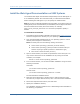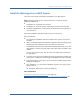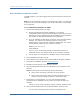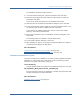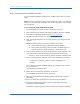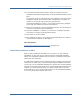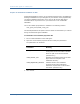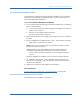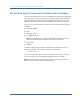Installation guide
Install the Web Agent on a UNIX System
Chapter 3: Install a Web Agent on a UNIX System 55
The installation program prepares the files.
9. In the Introduction dialog box, read the information then click Next.
10. Read the License Agreement then select the radio button to accept the
agreement. Click Next.
If you do not accept the agreement, the installation terminates.
11. Read the notes in the Important Information dialog box, then click Next.
12. In the Choose Install Location dialog box, accept the default location or use
the Choose button to select a different location. Click Next.
If you select a non-default location then want to revert to the default
directory, click Restore Default Folder.
13. Review the information in the Pre-Installation Summary dialog box, then
click Install.
The Web Agent files are installed in the specified location.
14. In the Install Complete dialog box, click Done.
15. After installing the Agent, run the Agent Configuration Wizard to register a
trusted host and configure the Web Agent.
More information:
Configurations Available for All Web Agents (see page 145)
Register Your System as a Trusted Host on UNIX (see page 62)
Installation and Configuration Log Files
To check the results of the installation or review any specific problems during the
installation or configuration of the Web Agent, check the following log files,
located in web_agent_home\install_config_info:
ca-wa-details.log
Provides specific details on any failures or problems that may have occurred.
CA_SiteMinder_Web_Agent_version_InstallLog.log
Provides complete results of the installation, including the components that
installed successfully and those that failed.
More information:
Installation History Log File (see page 37)