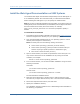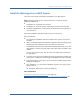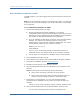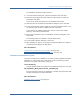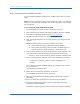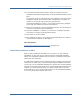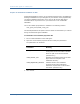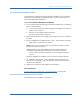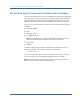Installation guide
Install the Web Agent on a UNIX System
54 Web Agent Installation Guide
Run a GUI Mode Installation on UNIX
To install an Agent, you must be logged into the account where the web server is
installed.
Note: If you are upgrading an existing r12 Web Agent to r12 SP1, you must login
as the root user. If you are installing a new r12 SP1 Web Agent, root privileges
are not required.
To run a GUI mode installation on UNIX:
1. Consider the following before you begin:
■ Running a Web Agent GUI-mode installation or running the
Configuration Wizard using the Exceed application may cause text in the
dialog boxes to be truncated because of unavailable fonts. This limitation
has no affect on Web Agent installation and configuration.
■ If you are installing the Web Agent via telnet or other terminal emulation
software, you must have an X-Windows session running in the
background to run the GUI mode installation. Additionally, you need to
set the DISPLAY variable to your terminal, as follows:
DISPLAY=111.11.1.12:0.0
export DISPLAY
If you try to run in GUI mode through a telnet window without an
X-Windows session, the installer throws an Java exception and exits.
■ You can also run a command-line installation from a console window.
2. Exit all applications that are running.
3. Ensure that the /tmp directory has at least 300MB of disk space available.
4. Download the installation file from Technical Support.
5. Navigate to the directory for your operating system.
6. Copy the appropriate binary file to a local directory then navigate to that
directory.
Note: The binary files use the following naming conventions:
■ ca-wa-version-operating_system.bin (for most versions)
■ ca-wa-version-operating_system-processor-architecture.bin (for
versions requiring a specific processor or architecture type)
7. Depending on your permissions, you may need to add executable
permissions to the installation file by running the chmod command, for
example:
chmod +x ca-wa-version-operating_system-processor-architecture.bin
8. Open a console window and from the local installation directory enter:
./ca-wa-version-operating_system-processor-architecture.bin