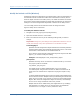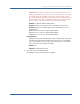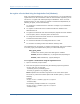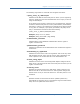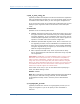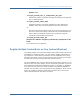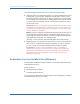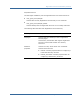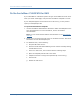Installation guide
Registration Services Installed Files (Windows)
48 Web Agent Installation Guide
To register multiple trusted hosts, use one of the following methods:
■
Registering with the Configuration Wizard: To register additional servers as
trusted hosts, go through the registration process again; however, when
prompted to specify a location for the SmHost.conf file, enter a unique path.
Do not register a new host and use an existing web server‘s SmHost.conf file
or that file will be overwritten. You can use the name SmHost.conf or give
the file a new name.
Important! If you are running this wizard on Windows Server 2008, run the
executable file with Administrator permissions, even if you are logged into
the system as an Administrator. For more information, see the release notes
for your SiteMinder component.
Note: If you have registered a trusted host with a Policy Server and you run
the Configuration Wizard to configure subsequent Agents without using a
unique path for the SmHost.conf file, you will see a warning message in the
Host Registration dialog box. The message reads:
"Warning: You have already registered this Agent with a Policy Server."
■
Registering with the smreghost command-line tool: Run the smreghost tool
after you have completed the first Agent installation on a given computer.
You can run this tool for each trusted host that you want to register.
Important! If you are running a SiteMinder utility or executable on
Windows Server 2008, be sure to open the command–line window with
Administrator permissions, even if you are logged into the system as an
Administrator. For more information, see the release notes for your
SiteMinder component.
Registration Services Installed Files (Windows)
The Web Agent installation installs a number of virtual and physical directories
for Registration Services:
Virtual Directories
■
siteminderagent\dmspages
■
siteminderagent\dmsforms
You can view these directories using the Internet Services Manager and looking
at the Default Web Site for your server.