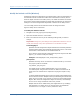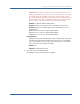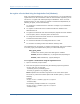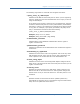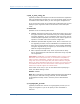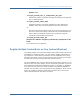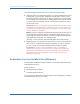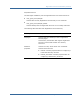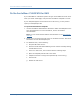Installation guide
Register Your System as a Trusted Host on Windows
44 Web Agent Installation Guide
Re-register a Trusted Host Using the Registration Tool (Windows)
When you install a Web Agent on a server for the first time, you are prompted to
register that server as a trusted host. After the trusted host is registered, you do
not have to re-register with subsequent Agent installations. There are some
situations where you may need to re-register a trusted host independently of
installing an Agent, such as the following:
■
To rename the trusted host if there has been a change to your SiteMinder
environment.
■
To register a trusted host if the trusted host has been deleted in the
Administrative UI.
■
To register a trusted host if the trusted host policy objects have been deleted
from the policy store or the policy store has been lost.
■
To change the shared secret that secures the connection between the
trusted host and the Policy Server.
■
To recreate the SmHost.conf configuration file if it is lost.
■
To overwrite an existing trusted host without deleting it first.
The registration tool, smreghost, re-registers a trusted host. This tool is installed
in the web_agent_home\bin directory when you install a Web Agent.
web_agent_home
Indicates the directory where the Web Agent is installed.
Default (Windows installations): C:\Program Files\CA\webagent
Default (UNIX installations): /opt/ca/webagent
To re-register a trusted host using the registration tool
1. Open a command prompt window.
2. Enter the smreghost command using the following required arguments:
smreghost -i policy_server_IP_address:[port]
-u administrator_username -p Administrator_password
-hn hostname_for_registration -hc host_configuration_ object
Note: Separate each command argument from its value with a space.
Surround any values that contain spaces with double quotes ("). See the
following
example:
smreghost -i 123.123.1.1 -u SiteMinder -p mypw -hn "host computer A"
-hc DefaultHostSettings
The following example contains the -o argument:
smreghost -i 123.123.1.1 -u SiteMinder -p mypw -hn "host computer A"
-hc DefaultHostSettings -o