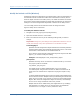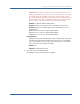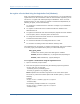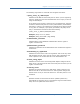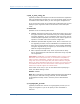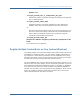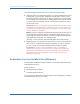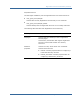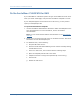Installation guide
Register Your System as a Trusted Host on Windows
42 Web Agent Installation Guide
Modify the SmHost.conf File (Windows)
Web Agents and custom Agents act as trusted hosts by using the information in
the SmHost.conf file to locate and make initial connections to a Policy Server.
Once the Agent connects to the Policy Server, the initial connections are closed.
Any further communication between the Agent and the Policy Server is based on
settings in the Host Configuration Object that is located on the Policy Server.
You can modify portions of the SmHost.conf file to change the initial
Agent-to-Policy Server connection.
To modify the SmHost.conf file
1. Navigate to the web_agent_home\config directory.
2. Open the SmHost.conf file in a text editor.
3. Enter new values for the any of the following settings that you want to
change:
Important! Change only the settings of the parameters listed here. Do not
modify the settings of any other parameters in the SmHost.conf file.
hostconfigobject
Specifies the host configuration object that defines connectivity between
the Agent that is acting as trusted host and the Policy Server. This name
must match a name defined in the Administrative UI.
If you want to change the host configuration object an object so the Web
Agent u, you need to modify this setting.
Example: hostconfigobject="host_configuration_object"
policyserver
Specifies the Policy Server to which the trusted host will try to connect.
The proper syntax is as follows:
"IP_address, port,port,port"
The default ports are 44441,44442,44443, but you can specify
non-default ports using the same number or different numbers for all
three ports. The unified server responds to any Agent request on any
port.
To specify additional bootstrap servers for the Agent, add multiple Policy
Server entries to the file. Multiple entries provide the Agent with several
Policy Servers to which it can connect to retrieve its Host Configuration
Object. After the Host Configuration Object is retrieved, the bootstrap
servers are no longer needed for that server process.
Multiple entries can be added during host registration or by modifying
this parameter. If a Policy Server is removed from your SiteMinder
environment or is no longer in service, delete the entry.